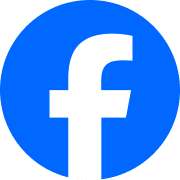Scrolling through your Facebook feed can be a relaxing way to pass the time, but the automatic onslaught of blaring videos can quickly turn it into a chaotic experience. Thankfully, there’s a simple solution: disabling autoplay for videos.
Whether you’re trying to save data, avoid unwanted noise, or simply regain control of your browsing experience, this blog post will guide you through the process of silencing those autoplaying videos on both desktop and mobile versions of Facebook.
Why Disable Autoplay?
There are several reasons why you might want to turn off autoplay:
- Data Usage: Autoplaying videos, especially high-resolution ones, can consume a significant amount of data, especially on mobile connections.
- Unwanted Noise: Sudden bursts of sound can be disruptive, especially in quiet environments or when using headphones.
- Distraction: Autoplaying videos can easily grab your attention and pull you away from what you were initially doing.
- Privacy Concerns: Some videos might start playing with sound, potentially revealing sensitive information to nearby people.
Disabling Autoplay on Desktop
Here’s how to stop videos from automatically playing on your desktop browser:
- Click the down arrow on the top right corner of your Facebook page.
- Select Settings & Privacy, then Settings.
- In the left-hand menu, click Videos.
- Under Video Settings, find the Auto-play Videos option.
- Choose Off from the dropdown menu.
Disabling Autoplay on Mobile App
On the Facebook mobile app, you can disable autoplay for different connection types:
For both Wi-Fi and mobile data:
- Open the Facebook app and tap the menu icon (three horizontal lines) at the bottom right (iOS) or top right (Android).
- Scroll down and tap Settings & Privacy, then Settings.
- Select Media and Contacts under Preferences.
- Tap Videos and Photos.
- Under Autoplay, choose Never Autoplay Videos.
For mobile data only:
- Follow steps 1-3 above.
- In Media and Contacts, tap Data Saver.
- Toggle On next to Videos.
Bonus Tip: If you occasionally want to watch a video with sound, simply tap the play button on the video itself. Disabling autoplay only prevents videos from starting on their own.
By following these simple steps, you can say goodbye to the distracting and sometimes data-draining experience of autoplaying Facebook videos. Enjoy a more peaceful and controlled browsing experience on both desktop and mobile